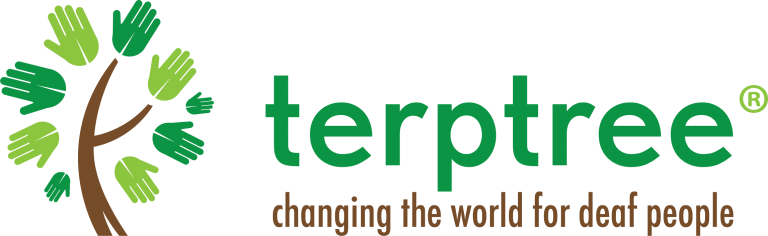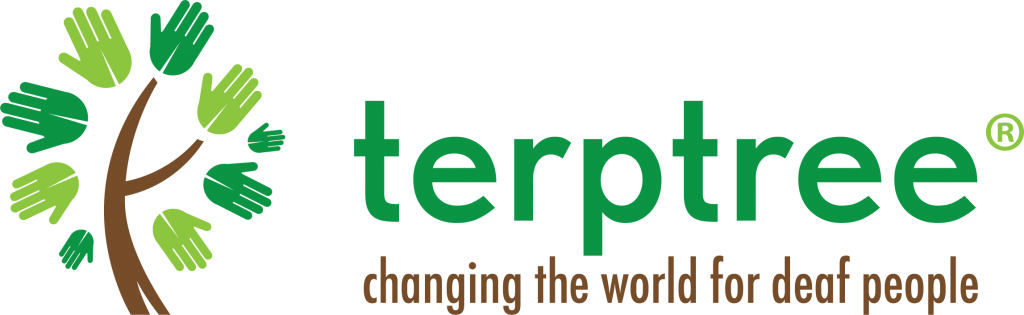A huge societal change during this Pandemic has been that we are all adapting to working from home. This has meant A LOT of online meetings via various video conferencing platforms.
During this blog, we will take a look at the challenges deaf people face in attending meetings remotely. We will then recommend how to include a deaf person in a video conference.
The challenges of communicating remotely
I am sure, like me, you have been to many online meetings where there has been cross-talking caused by the slight delay in technology. The effects on the sound quality from the overlapping talk are considerably worse compared to in person.
As we all take to our computers at home, our broadband provision is really being tested. This is causing pixelation of people’s faces on the screen, which can make it exceptionally difficult to lipread.
Deaf people and Sign Language Interpreters
One profession that has really felt this massive change is the community of Sign Language Interpreters. Very much used to working face-to-face with a deaf person.
This has brought around a lot of change in a very short space of time for Interpreters. Having most likely never worked in this environment before, this is now the only way they are working.
When working face-to-face, the Interpreter has access to everything that is happening in the room. The slights of body language and the inferences made by facial expressions. These additional grammatical features help convey all of this meaning to the deaf person.
When this is delivered in a 2D medium, various elements of the language are compromised. This makes it more challenging for an interpreter to fulfil their role and for a deaf person to have full access.
There are many environments that are not suitable for remote interpreting:
- Legal; police, criminal
- Serious medical
- Mental health
- Tribunals/Protection of Vulnerable Adults
How to include a Deaf person in a video conference
- Test the tech with the deaf person and Interpreter beforehand.
- If the deaf person is lipreading throughout the meeting, you will want to include the number of participants in this test to create a live meeting environment.
- Make sure you have a Chair for the meeting and make introductions at the start.
- Set out some guidelines for communication from the start.
- Check with the deaf person whether they have worked remotely with an interpreter. This is a whole new experience for Interpreters and also many deaf people, so be mindful of this.
- Introduce how you will take turns and what functionality you will use
I have attended meetings where people raise their hands physically to request a turn and use the platform’s features to ‘raise hand’.
- Leave gaps for the Interpreter to indicate the speaker change.
Preparing the Interpreter
- Prepare the interpreter for the meeting; if you have an agenda, previous meeting notes, a presentation and/or other things that will be shared through the meeting; send these to the Interpreter a couple of days (at least!) before the meeting, so that they are equipped with the language use and terminology.
- Check that the Interpreter has their desktop or laptop plugged into their router via an Ethernet cable to ensure the connection is smooth throughout the meeting. This will avoid any pixelation of Sign Language.
- Due to the time lag during the interpretation, there is a risk of the deaf person being unable to participate, especially in a remote environment where this is exacerbated. Agree on how this participation will happen before the meeting.
- The Interpreter should pin the deaf person, and the deaf person should pin the interpreter so that they can always see one another on-screen. Remember that the tech will follow the sound.
- To avoid background noise, ensure that all microphones are muted apart from the person who is speaking.
- Make sure that the interpreter is also on mute unless they need to voice over for the deaf person making a comment.
- You will need to consider the number of participants. Interpreters have recommended that numbers should be capped at 10 max. Anything above this number makes turn-taking incredibly challenging.
- Keep your meeting to one hour; remote interpreting is far more pressured compared to face-to-face interpreting. You will find that a one-hour call will also work for the deaf person, who will also be concentrating.
- If you require a longer meeting, you will need to book two Interpreters and discuss with the interpreting team and the deaf person how the interpreting changeovers will happen.
Using Zoom for captioning
Zoom has the ability to add Closed Captions. Simply edit the Zoom settings:
– In meeting
– Advanced
– Closed Captioning
– Save captions
You, a professional Speech to Text Reporter or an Electronic Notetaker, can add live captions as the meeting takes place.
Zoom can also be paired with http://www.rev.com, which will produce automated captions. As these are automated captions, they are never as accurate as the provision you will receive from a Communication Professional.
It is also important to remember that live automated captioning is not a replacement for BSL Interpreters. So always check with the participant how they would prefer to communicate.
Using Zoom with Sign Language interpreters
Account owners and admins can enable Sign Language Interpretation, which allows hosts to schedule meetings or webinars with the feature. Hosts can designate up to 20 users as sign language interpreters. When the meeting or webinar starts, sign language interpreters are shown in dedicated video channels for the language they are interpreting. Participants can then select the video channel to view the interpretation for an available language and resize or relocate the video window as needed.
Using Language Interpretation in your meeting or webinar
Using Microsoft Teams with Sign Language interpreters
When sign language view is enabled, the prioritised video streams automatically appear at the right aspect ratio and at the highest available quality. Like pinning and captioning, sign language view is personal to you and will not impact what others see in the meeting. And it adapts to whatever your needs are: you can enable sign language view on the fly in a meeting or as a setting that persists across all your calls.
With the sign language view turned on, the video feeds of the individuals you have designated stay visible on centre stage as long as their video is on. Other participants can also be pinned or spotlighted without encroaching on the sign language interpreter.
More details on how to use this option can be found here: Microsoft Teams – Sign Language interpreter
Here is some additional guidance you can refer to:
National Occupational Standards for Interviewing Review – these are the National Occupational Standards that Interpreters will be working from.
Best Video Conferencing Apps and Software For Accessibility – This article discusses the advantages and disadvantages of the various platforms.
This detailed checklist will give you all you need to include a deaf person in a video conference/meeting.
Zoom has now added accessibility features that make it easier for Sign Language Interpreters to stay visible on the screen. Click here for more information.
If you have any questions whatsoever, we would love to help.